chrome temporary internet files location
The Chrome Temporary Internet Files Location: A Complete Guide
Introduction:
Google Chrome is one of the most popular web browsers in the world, known for its speed, security, and user-friendly interface. Like any other browser, Chrome stores various types of temporary files to enhance your browsing experience. These files, known as temporary internet files or cache, help to speed up the loading of web pages by storing frequently accessed data locally on your computer . In this article, we will explore the Chrome temporary internet files location and understand how they work.
What are Temporary Internet Files?
Temporary internet files, also known as cache files, are small files that are stored on your computer when you visit a website. These files include HTML, CSS, JavaScript, images, and other web content that your browser downloads and saves locally. When you revisit the same website, your browser can load these files from the cache instead of downloading them again, resulting in faster page loading times.
Why does Chrome store Temporary Internet Files?
The primary purpose of storing temporary internet files is to improve your browsing experience. By caching web content, Chrome can reduce the amount of data it needs to download from the internet, resulting in faster page load times. Additionally, caching reduces the load on web servers by minimizing the number of requests for the same content. This not only benefits the user but also helps to optimize network bandwidth and server resources.
Where does Chrome store Temporary Internet Files?
By default, Chrome stores temporary internet files in a specific location on your computer’s hard drive. The exact location varies depending on the operating system you are using. Here are the default cache locations for different operating systems:
– Windows: C:\Users\{username}\AppData\Local\Google\Chrome\User Data\Default\Cache
– macOS: /Users/{username}/Library/Caches/Google/Chrome/Default/Cache
– Linux: /home/{username}/.cache/google-chrome/Default/Cache
It’s important to note that the {username} placeholder should be replaced with your actual username on the computer.
How to Access Chrome Temporary Internet Files?
Accessing Chrome temporary internet files is relatively simple. Follow the steps below to locate the cache folder on your computer:
1. Open Google Chrome.
2. Click on the three-dot menu icon in the top-right corner of the browser window.
3. Select “Settings” from the drop-down menu.
4. Scroll down and click on “Advanced” to expand the advanced settings.
5. Under the “Privacy and security” section, click on “Clear browsing data.”
6. In the pop-up window, ensure that “Cached images and files” is checked.
7. Click on the “Clear data” button to remove the cache.
By following these steps, you can clear the temporary internet files stored by Chrome. However, if you want to access the cache files directly, you can navigate to the cache folder location mentioned earlier in this article.
Why would you want to access Chrome Temporary Internet Files?
There can be several reasons why you might want to access Chrome temporary internet files. Here are a few common scenarios:
1. Troubleshooting: If you are experiencing issues with a particular website or web application, accessing the cache files can help you diagnose the problem. You can examine the cached files to identify any errors or inconsistencies that might be causing the issue.
2. Recovering lost data: In some cases, you might accidentally delete important files or browser history. By accessing the cache folder, you might be able to recover deleted files or retrieve information that you thought was lost.
3. Analyzing website performance: Web developers and performance analysts often access the cache files to analyze website performance. By examining the cached files, they can identify any bottlenecks or areas that can be optimized to improve the overall user experience.
4. Extracting media files: If you come across an image or video on a website that you want to save locally, accessing the cache folder can allow you to retrieve the media file directly without having to download it again.
Is it safe to delete Chrome Temporary Internet Files?
Deleting Chrome temporary internet files is generally safe and won’t cause any issues with your browser. In fact, clearing the cache regularly can help free up disk space and improve the overall performance of your computer. However, clearing the cache will log you out of websites, remove browsing history, and undo any preferences or settings associated with the websites you visit. Therefore, it’s advisable to only clear the cache when necessary and consider the potential consequences.
Conclusion:
Temporary internet files play a crucial role in enhancing your browsing experience by speeding up page load times. Chrome stores these files in a specific location on your computer’s hard drive, which can be accessed for troubleshooting, data recovery, performance analysis, or extracting media files. While deleting the cache files is generally safe, it’s important to consider the potential consequences and only clear the cache when necessary. Understanding the Chrome temporary internet files location allows you to have more control over your browsing experience and optimize your computer’s performance.
how to hide your stuff at the beach
Going to the beach is a fun and relaxing activity, but it can also be stressful when it comes to protecting your belongings. With so many people around and the constant movement of the ocean, it can be difficult to keep an eye on your stuff. However, there are several clever and effective ways to hide your belongings at the beach. In this article, we will discuss some tips and tricks on how to keep your items safe and secure while enjoying a day at the beach.
1. Invest in a Beach Safe
One of the easiest ways to hide your belongings at the beach is by investing in a beach safe. These portable and waterproof safes are designed specifically for beach use and can be easily attached to your beach chair or umbrella. They come in different sizes and can hold items such as phones, wallets, keys, and even small cameras. Some beach safes also have a combination lock, making it nearly impossible for anyone to open without the code. This is a great option for those who want to relax and enjoy the beach without worrying about their belongings.
2. Use a Waterproof Phone Case
Most of us bring our phones to the beach to take photos or listen to music, but exposing them to sand and water can be risky. To protect your phone, invest in a waterproof phone case. These cases are designed to keep your phone dry and sand-free while still allowing you to use your phone. You can also find phone cases that come with an attached lanyard, making it easier to carry around and keep close to you at all times.
3. Bring a Beach Bag with Hidden Pockets
Another effective way to hide your belongings at the beach is by using a beach bag with hidden pockets. These bags have secret compartments where you can store your valuables, such as cash, credit cards, and keys. They are usually hidden in the lining or at the bottom of the bag, making it difficult for thieves to find them. Additionally, beach bags with hidden pockets also have a regular compartment, so you can still bring your beach essentials with you.
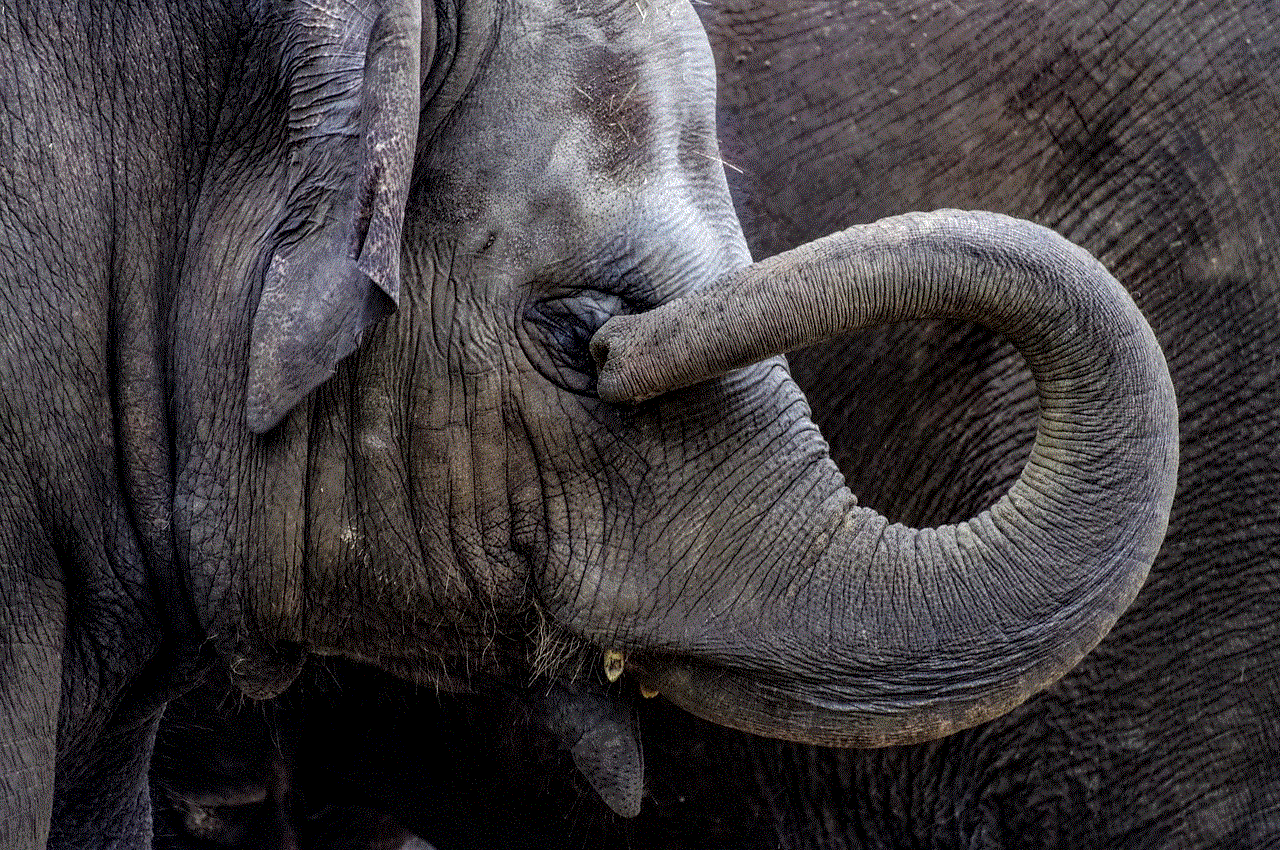
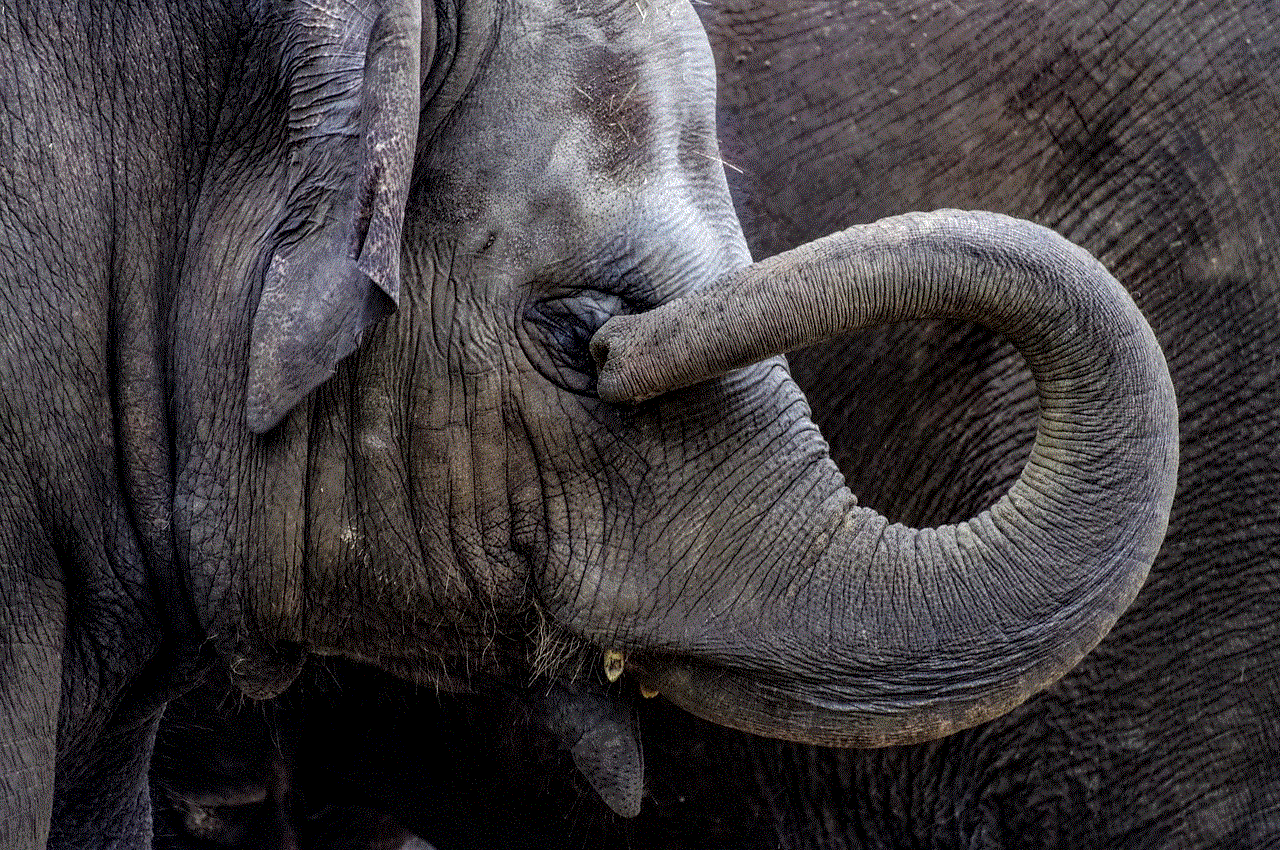
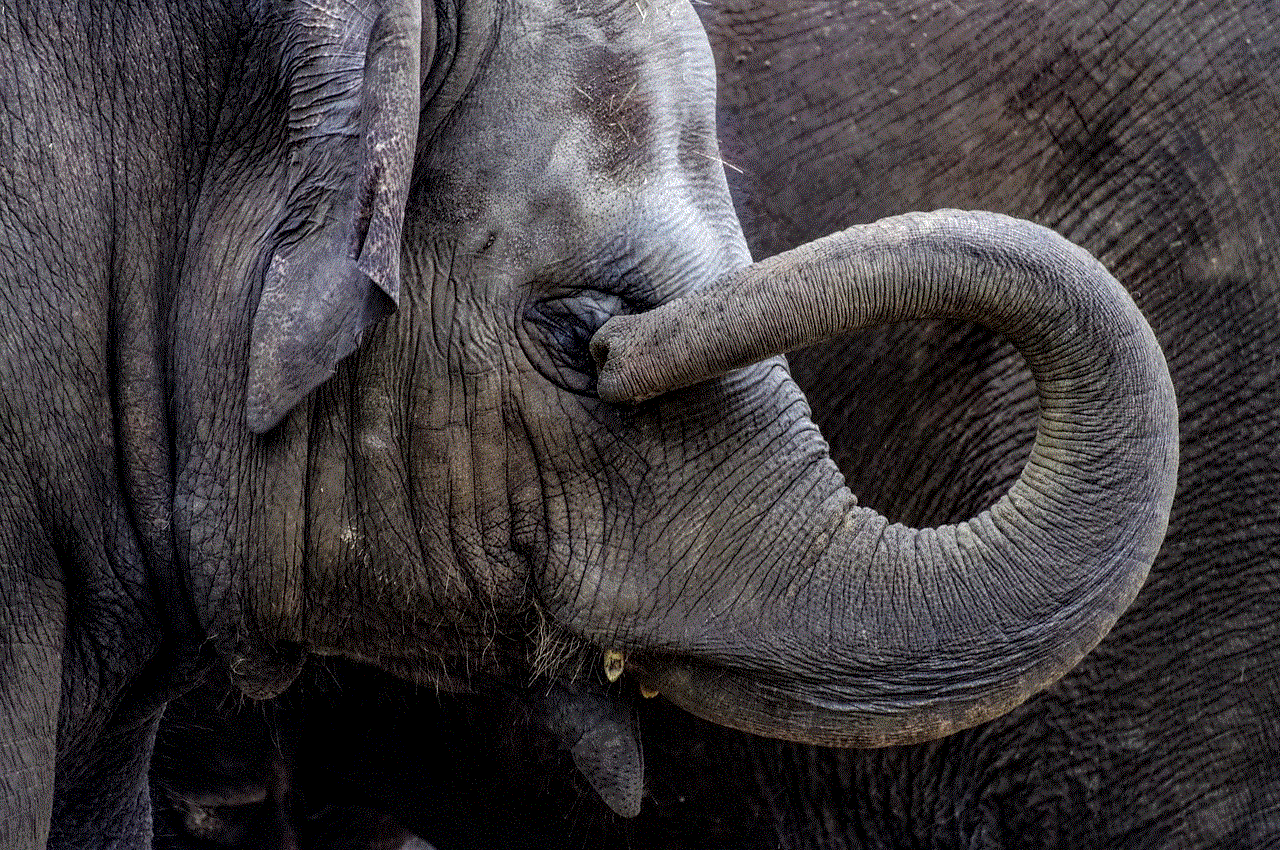
4. Use an Old Sunscreen Bottle
One of the oldest tricks in the book is to use an old sunscreen bottle to hide your belongings. Simply clean out an empty sunscreen bottle, cut off the top, and use it as a secret compartment. You can store small items like keys, cash, or jewelry inside and place it in your beach bag or towel. This trick is especially useful if you’re traveling alone to the beach and don’t have anyone to watch your stuff while you go for a swim.
5. Get a Beach Tent
If you’re planning to spend the whole day at the beach, consider getting a beach tent. Not only does it provide shade and protection from the sun, but it’s also a great place to store your belongings. Most beach tents have a zippered entrance, making it difficult for anyone to access your items without your knowledge. You can also bring a small lock to secure the zipper for added security.
6. Utilize a Hidden Pocket Towel
A hidden pocket towel is a great option for those who want to travel light to the beach. These towels have a hidden zipper pocket where you can store your items. They are usually larger than regular towels and can also be used as a mat to lie on. Some hidden pocket towels also come with a waterproof pocket, so you can store your wet swimsuit without getting the rest of your belongings wet.
7. Use a Beach Umbrella with Pockets
Similar to hidden pocket towels, some beach umbrellas also come with pockets where you can store your belongings. These pockets are usually located on the inside of the umbrella and can hold items such as keys, phones, and wallets. Not only does it keep your items safe, but it also frees up space in your beach bag.
8. Bury Your Valuables in the Sand
If you don’t want to invest in any beach-safe products, you can always resort to the old-fashioned way of hiding your belongings – burying them in the sand. This method may not be the most secure, but it can still be effective if done properly. First, find a spot near your beach towel or chair where you can dig a small hole. Then, place your items inside a plastic bag and bury it in the hole. Make sure to cover it up with sand and mark the spot with a stick or shell so you can easily find it later.
9. Keep Your Valuables with You
The best way to ensure the safety of your belongings at the beach is to keep them with you at all times. This may seem like a hassle, but it’s the most effective way to prevent theft. If you’re planning to go for a swim, make sure to take your valuables with you. You can use a waterproof bag or put them in a small plastic container to keep them dry. This way, you can relax and enjoy the water without constantly worrying about your stuff.
10. Ask a Friend to Watch Your Belongings
Finally, if you’re going to the beach with a group of friends, ask someone to watch your belongings while you go for a swim or take a walk. This is the most cost-effective way to keep your items safe, and you can return the favor by watching their stuff while they take a break. It’s always better to be safe than sorry, and having a trusted friend keep an eye on your belongings can give you peace of mind.
In conclusion, there are several ways to hide your stuff at the beach, and it all comes down to personal preference and budget. Whether you decide to invest in beach-safe products or use simple tricks like burying your items in the sand, the most important thing is to always stay vigilant and keep your belongings close to you. By following these tips, you can relax and enjoy a stress-free day at the beach without worrying about your valuables.
how to check data usage on dish internet
Dish internet is a popular choice for many households due to its reliable service and affordable pricing. However, with the increasing use of internet in our daily lives, it is important to keep track of our data usage to avoid overages and additional charges. In this article, we will discuss how to check data usage on Dish internet and provide some tips to help you manage your data effectively.
1. Understanding Data Usage on Dish Internet
Before we dive into how to check your data usage, it is important to understand what data usage means in the context of Dish internet. Data usage refers to the amount of data that is transferred between your device and the internet. This includes activities such as browsing the web, streaming videos, downloading files, and sending/receiving emails. Every action you take on the internet consumes data, and your Dish internet plan comes with a set limit of data that you can use every month.
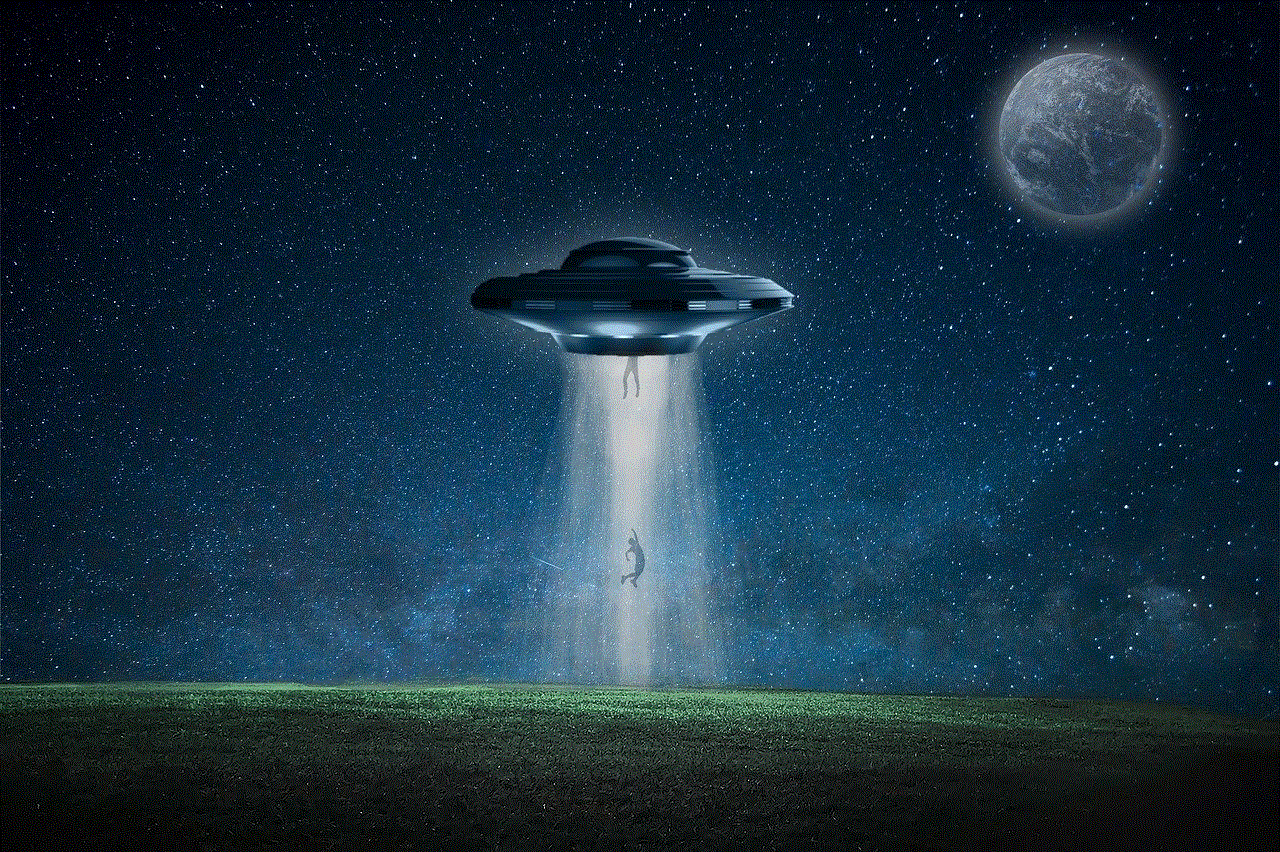
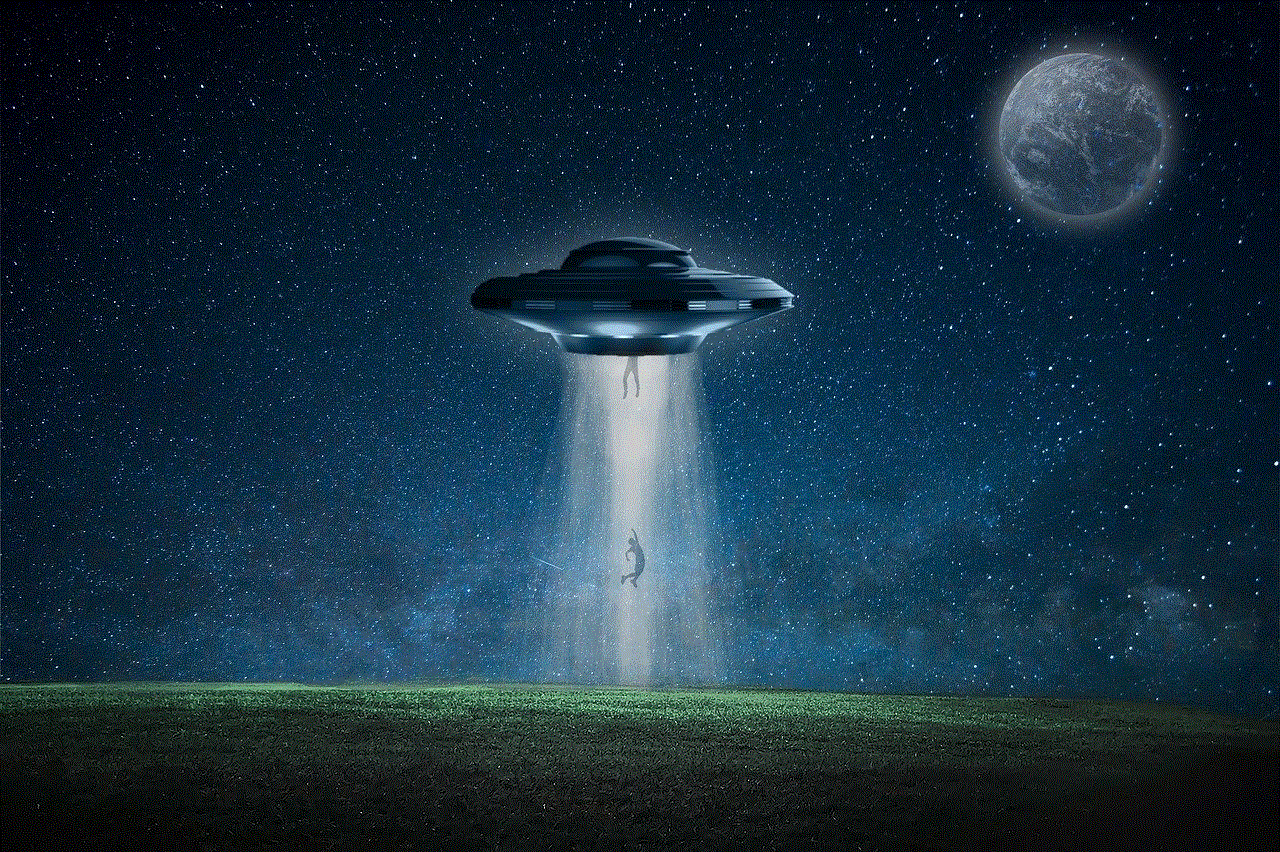
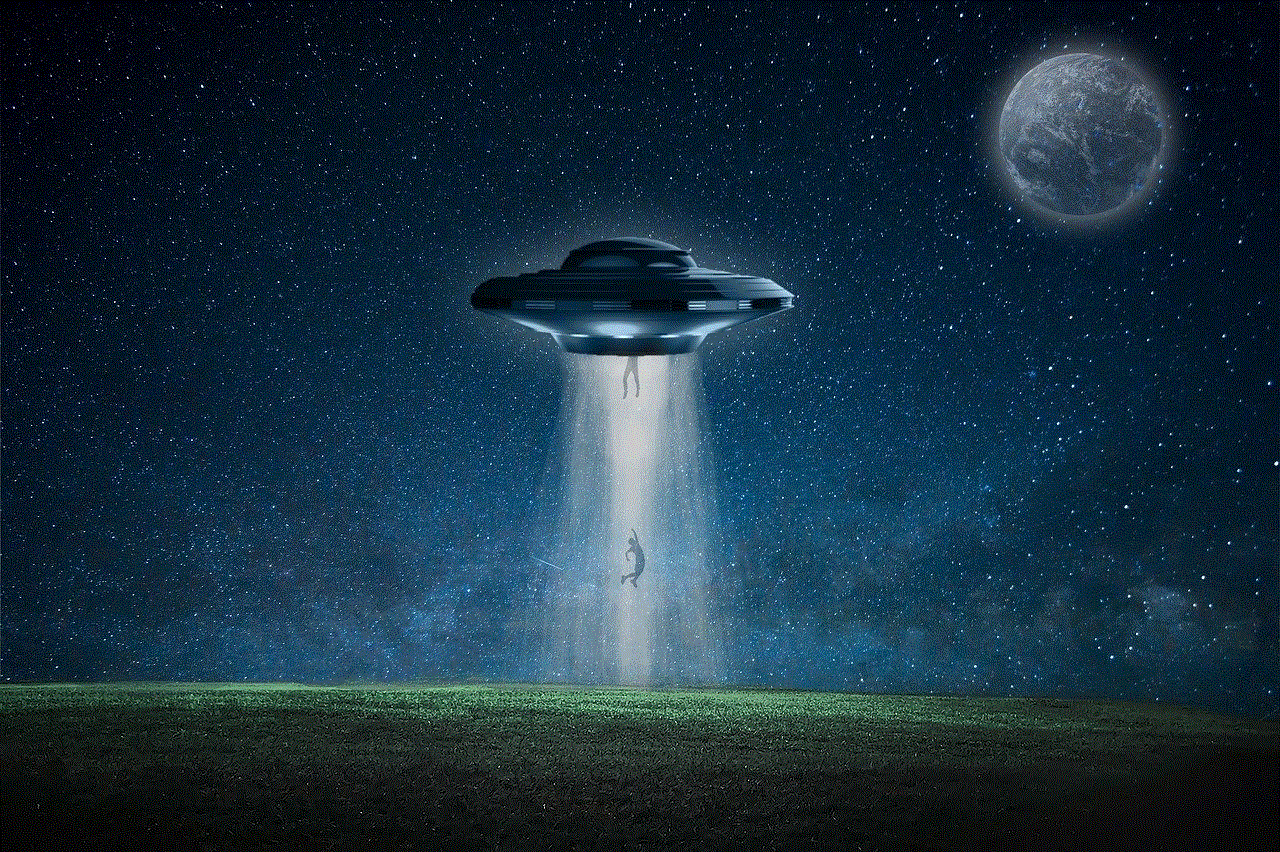
2. Why is it important to track your data usage?
Tracking your data usage is crucial for several reasons. Firstly, it helps you avoid overages and additional charges. Going over your data limit on Dish internet can result in expensive fees, which can significantly increase your monthly bill. Secondly, tracking your data usage allows you to identify which activities consume the most data, helping you make more informed decisions on how to manage your usage. Lastly, monitoring your data usage can help you detect any unusual spikes in usage, which could be a sign of unauthorized access to your network.
3. How to Check Data Usage on Dish Internet
There are several ways to check your data usage on Dish internet. Let’s take a look at some of the most common methods:
– Dish My Account: The easiest way to check your data usage is through the Dish My Account app or website. Simply log in to your account, and you will be able to view your monthly data usage, as well as a breakdown of how much data each device on your network has consumed.
– Dish Hopper: If you have a Dish Hopper receiver, you can also check your data usage directly from your TV. Simply press the menu button on your remote, go to “Settings”, and select “Internet”. From there, you will be able to view your data usage for the current month.
– Third-party Apps: There are also third-party apps available that can help you monitor your data usage. Some popular options include GlassWire, NetWorx, and Data Usage Monitor. These apps allow you to track your usage across all your devices, set alerts for when you reach a certain amount of data, and even block certain apps from using data.
4. Tips for Managing Your Data Usage on Dish Internet
Now that you know how to check your data usage, let’s discuss some tips to help you manage your usage effectively:
– Understand your plan: The first step to managing your data usage is to understand your Dish internet plan. Take note of how much data is included in your plan and what happens if you go over. This will help you make informed decisions on how to use your data.
– Connect to Wi-Fi: Whenever possible, connect your devices to a Wi-Fi network instead of using your cellular data. This will not only save your data but also provide a more stable and faster internet connection.
– Adjust streaming quality: Streaming videos in high definition can consume a significant amount of data. Consider lowering the streaming quality to standard definition, especially if you have a limited data plan.
– Use data-saving features: Many devices and apps have data-saving features that allow you to reduce your data usage. For example, on your smartphone, you can enable data saver mode, which will limit background data usage.
– Monitor your usage regularly: Make it a habit to check your data usage regularly, at least once a week. This will help you keep track of your usage and make adjustments if needed.
– Use offline mode: For activities that do not require an internet connection, such as reading e-books or playing games, consider using offline mode to save your data.
– Set data alerts: As mentioned earlier, some third-party apps allow you to set alerts for when you reach a certain amount of data. This can be helpful in preventing overages and keeping your data usage in check.
– Use a data calculator: If you are unsure of how much data you will need for a specific activity, use a data calculator to get an estimate. This will give you a better idea of how much data you should expect to consume.
– Consider an unlimited plan: If you find yourself constantly going over your data limit, consider upgrading to an unlimited data plan. While it may cost more, it will provide you with peace of mind knowing that you can use the internet without worrying about data caps.
5. Conclusion



In today’s digital age, keeping track of our data usage is more important than ever. By understanding how to check your data usage on Dish internet and following the tips mentioned in this article, you can effectively manage your data and avoid overages. Remember to always monitor your usage regularly, adjust your streaming quality, and take advantage of data-saving features to ensure that you stay within your data limit. With these tips in mind, you can enjoy your Dish internet without the fear of expensive data charges.
