evernote security breach
In today’s digital age, security breaches have become a common occurrence. From large corporations to small businesses, no one is immune to the threat of a security breach. However, when a company like Evernote, which handles sensitive personal information, experiences a security breach, it raises serious concerns and questions about the safety and security of our data. In this article, we will delve deeper into the Evernote security breach, its impact, and steps taken by the company to prevent such incidents in the future.
The security breach at Evernote was first reported in March 2013 when the company’s security team discovered unauthorized access to their network. According to a blog post by Evernote, the hackers were able to access user information, including usernames, email addresses, and encrypted passwords. The company assured its users that no financial information or personal content, such as notes, was compromised. However, the incident raised concerns about the security measures implemented by Evernote to protect its users’ sensitive data.
The news of the Evernote security breach sparked outrage and concern among its users, who rely on the platform to store their personal and professional notes. Many users took to social media to express their frustration and demanded answers from Evernote. The company responded by immediately resetting all user passwords and implementing additional security measures, such as mandatory password changes, two-factor authentication, and heightened security protocols.
The impact of the Evernote security breach was not limited to its users. The company’s reputation was also at stake, as it faced criticism for not being able to prevent the breach in the first place. Many users questioned the effectiveness of Evernote’s security measures, especially since the breach occurred despite the use of encryption for sensitive data. The incident also raised concerns about the overall security of cloud-based storage platforms and the potential risks associated with storing personal information online.
In response to the security breach, Evernote’s CEO, Phil Libin, issued a public apology and reassured users that the company was taking all necessary steps to prevent such incidents in the future. He also stated that the company would be conducting a thorough investigation to determine the cause of the breach and to strengthen the company’s security infrastructure. Libin’s swift response and transparency were appreciated by the users and helped restore some of the trust that was lost due to the incident.
The Evernote security breach also highlighted the importance of regularly updating and strengthening security protocols. In today’s fast-paced technological landscape, it is essential for companies to stay ahead of potential security threats. Evernote’s response to the breach demonstrated the need for continuous monitoring and updating of security measures to prevent such incidents from occurring in the future.
In addition to the measures taken by Evernote, the incident also shed light on the responsibility of users to protect their data. Many users tend to use the same password for multiple accounts, making it easier for hackers to access their information. This incident served as a reminder for users to create unique and strong passwords for their accounts and to enable two-factor authentication whenever possible.
The Evernote security breach also had a significant impact on the company’s financials. The company’s stock prices dropped by almost 5% after the news of the breach was made public. The incident also resulted in a loss of trust among potential investors and users, which could have long-term consequences for the company’s growth and profitability.
In the aftermath of the security breach, Evernote faced multiple lawsuits from users who claimed that the company failed to protect their personal information. However, in a landmark ruling, a federal judge dismissed the lawsuits, stating that the users did not suffer any harm from the breach, as no financial or personal information was compromised. The ruling was a significant victory for Evernote as it helped the company avoid potential financial losses and damage to its reputation.
The Evernote security breach also served as a wake-up call for other companies to review and strengthen their security measures. It highlighted the need for companies to invest in advanced security protocols and to regularly conduct security audits to identify potential vulnerabilities. The incident also prompted companies to review their data privacy policies and make necessary changes to protect their users’ information.
In conclusion, the Evernote security breach was a significant incident that highlighted the potential risks associated with storing personal information online. However, the incident also demonstrated the importance of swift and transparent response, continuous monitoring and updating of security measures, and the responsibility of both companies and users to protect sensitive data. While the breach may have caused temporary damage to Evernote’s reputation, the company’s proactive measures and improved security protocols have helped restore trust and confidence among its users.
how to enable purchases on iphone
In today’s digital age, purchasing items using our smartphones has become the new norm. With just a few taps, we can buy groceries, clothes, and even pay for services. The convenience of mobile purchasing has made our lives easier and more efficient. However, some users may encounter issues when trying to make purchases on their iPhones. Whether it’s for an app, in-app purchases, or subscriptions, there are certain steps that need to be taken to enable purchases on an iPhone. In this article, we will discuss in detail how to enable purchases on an iPhone, including troubleshooting common problems.
First and foremost, it’s important to note that in order to make purchases on an iPhone, you must have a valid Apple ID and a payment method linked to it. You can create an Apple ID by going to the App Store, iTunes Store, or iCloud settings on your iPhone. If you already have an Apple ID, you can check if your payment method is set up correctly by going to Settings > iTunes & App Store > Apple ID > Payment Information. If you need to change or add a payment method, you can do so by tapping on “Add Payment Method” or selecting “Change Payment Method”. This will bring you to a page where you can enter your credit or debit card information, or use services like PayPal, Apple Pay, or Google Pay.
Now that you have your Apple ID and payment method set up, let’s move on to enabling purchases on your iPhone. The steps may vary slightly depending on the version of iOS you have, but the overall process is the same.
1. Open the “Settings” app on your iPhone.
2. Scroll down and tap on “Screen Time”.
3. If you have not set up Screen Time before, tap on “Turn On Screen Time” and follow the prompts to set it up. If you have already set up Screen Time, skip to step 4.
4. Tap on “Content & Privacy Restrictions”.
5. Turn on the toggle for “Content & Privacy Restrictions” if it’s not already on.
6. Tap on “iTunes & App Store Purchases”.
7. Under “Store Purchases & Redownloads”, make sure that “Installing Apps” is set to “Allow” and “In-App Purchases” is set to “Allow”.
8. If you want to enable purchases for specific apps only, tap on “Allowed Apps” and toggle on the apps you want to allow purchases for.
9. If you want to restrict the type of content that can be purchased, tap on “Content Restrictions”. Here, you can set restrictions for music, podcasts, movies, TV shows, books, and apps.
10. Once you have made all the necessary changes, go back to the previous screen and tap on “iTunes & App Store Purchases” again.



11. Under “Require Password”, make sure that either “Always Require” or “Require After 15 Minutes” is selected. This will require a password every time a purchase is made, giving you an extra layer of security.
Congratulations! You have successfully enabled purchases on your iPhone. You can now go to the App Store or any app that offers in-app purchases and make a purchase using your linked payment method. However, if you encounter any issues while trying to make a purchase, there are a few troubleshooting steps you can try.
1. Make sure that you are connected to a stable Wi-Fi or cellular network. Sometimes, purchases may not go through if your internet connection is weak or unstable.
2. Check if the app you are trying to make a purchase from is updated to the latest version. You can do this by going to the App Store, tapping on “Updates”, and updating the app if necessary.
3. Force close the app and reopen it. This will refresh the app and may resolve any issues that were preventing the purchase from going through.
4. Sign out of your Apple ID and sign back in. To do this, go to Settings > iTunes & App Store > Apple ID > Sign Out. Then, sign back in using your Apple ID and password.
5. Restart your iPhone. This will clear the device’s memory and may resolve any issues that were preventing the purchase from going through.
6. If none of the above steps work, try removing and re-adding your payment method. To do this, go to Settings > iTunes & App Store > Apple ID > Payment Information > Remove Payment Method. Then, add it back by following the steps mentioned at the beginning of this article.
If you are still unable to make purchases on your iPhone, you may need to contact Apple Support for further assistance. They will be able to troubleshoot the issue and provide a solution.
In addition to enabling purchases on your iPhone, there are a few tips you can follow to ensure a smooth and safe purchasing experience.
1. Keep your iPhone’s software up to date. Apple regularly releases software updates that not only add new features but also fix bugs and improve security.
2. Use a strong and unique password for your Apple ID. This will prevent unauthorized access to your account and purchases being made without your knowledge.
3. Enable two-factor authentication for your Apple ID. This adds an extra layer of security by requiring a code to be entered in addition to your password when signing into your account.
4. Regularly review your purchase history to make sure there are no unauthorized purchases.
5. If you have children using your iPhone, consider setting up Family Sharing, which allows you to approve their purchases before they are made.
In conclusion, enabling purchases on an iPhone is a simple process that requires a valid Apple ID and payment method, along with a few changes in the device’s settings. By following the steps mentioned in this article, you can easily enable purchases on your iPhone and ensure a smooth and secure purchasing experience. However, if you encounter any issues, don’t hesitate to try the troubleshooting steps or contact Apple Support for assistance. Happy shopping!
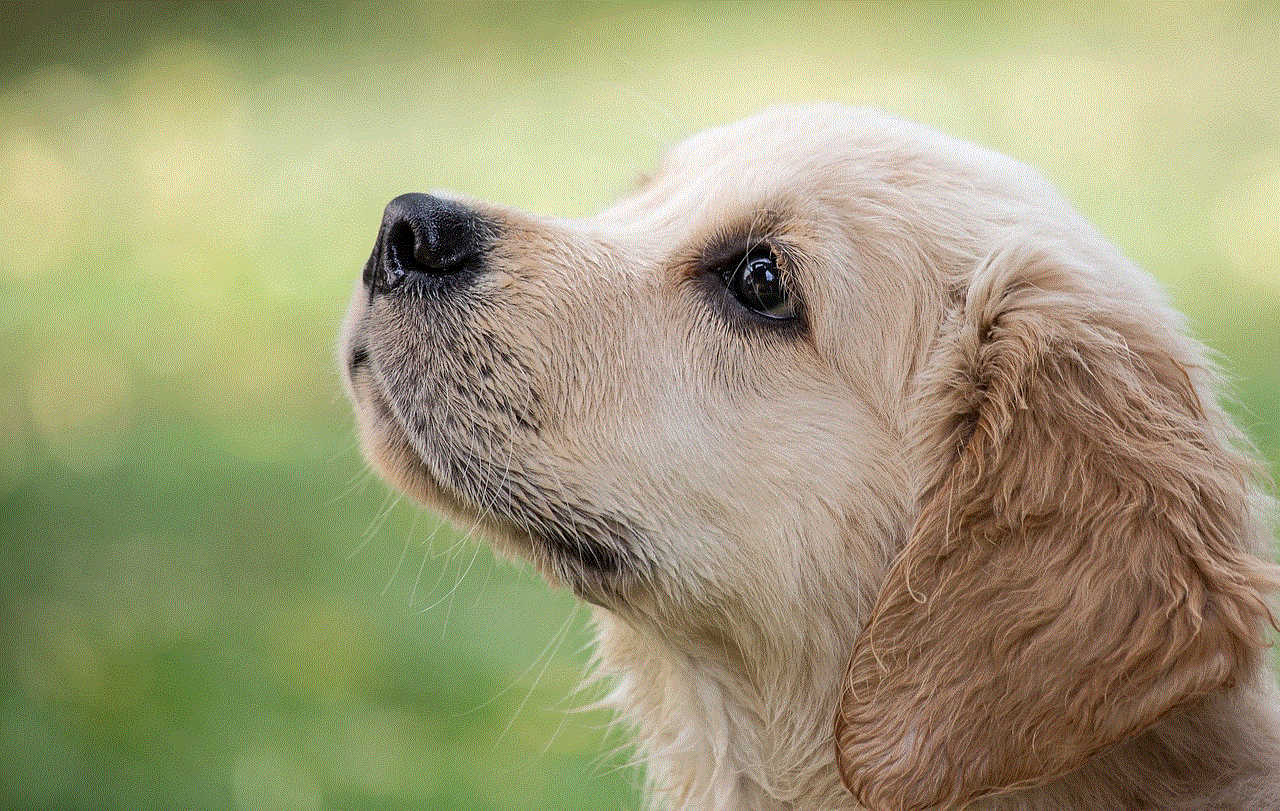
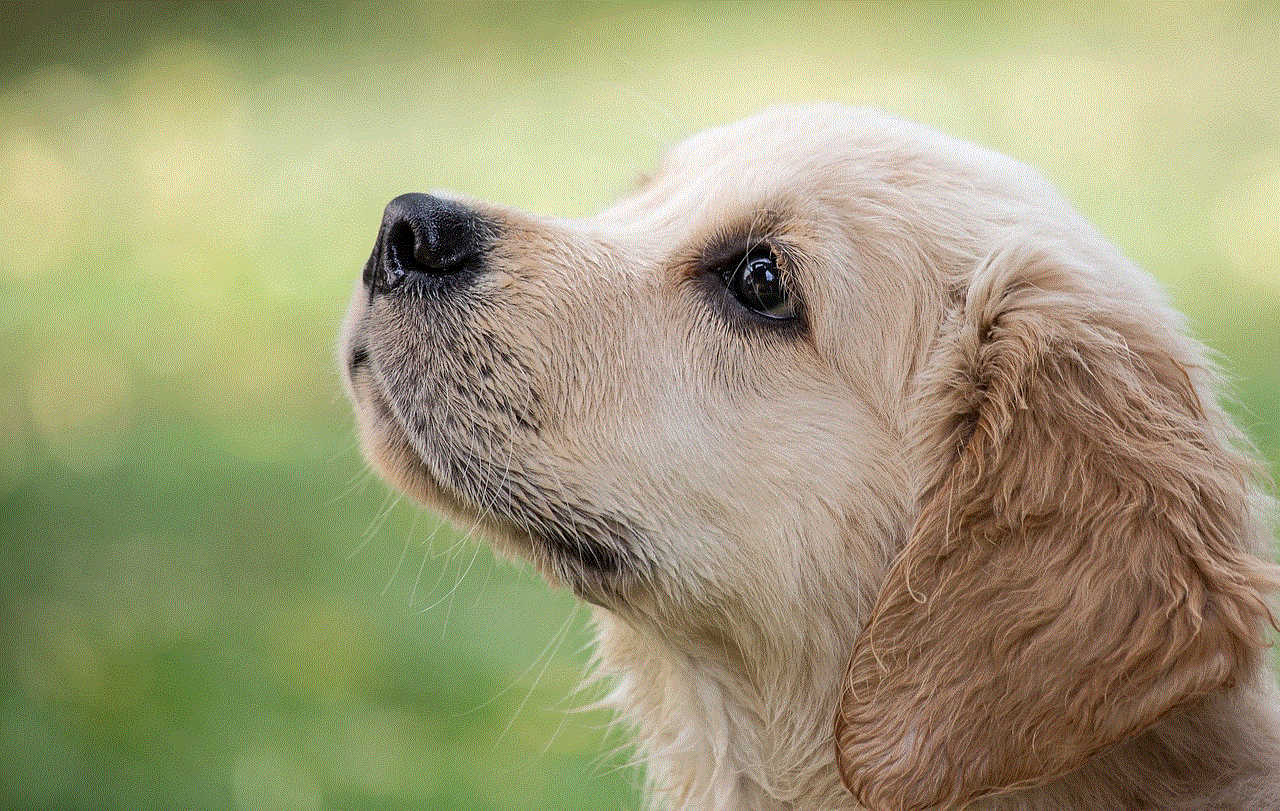
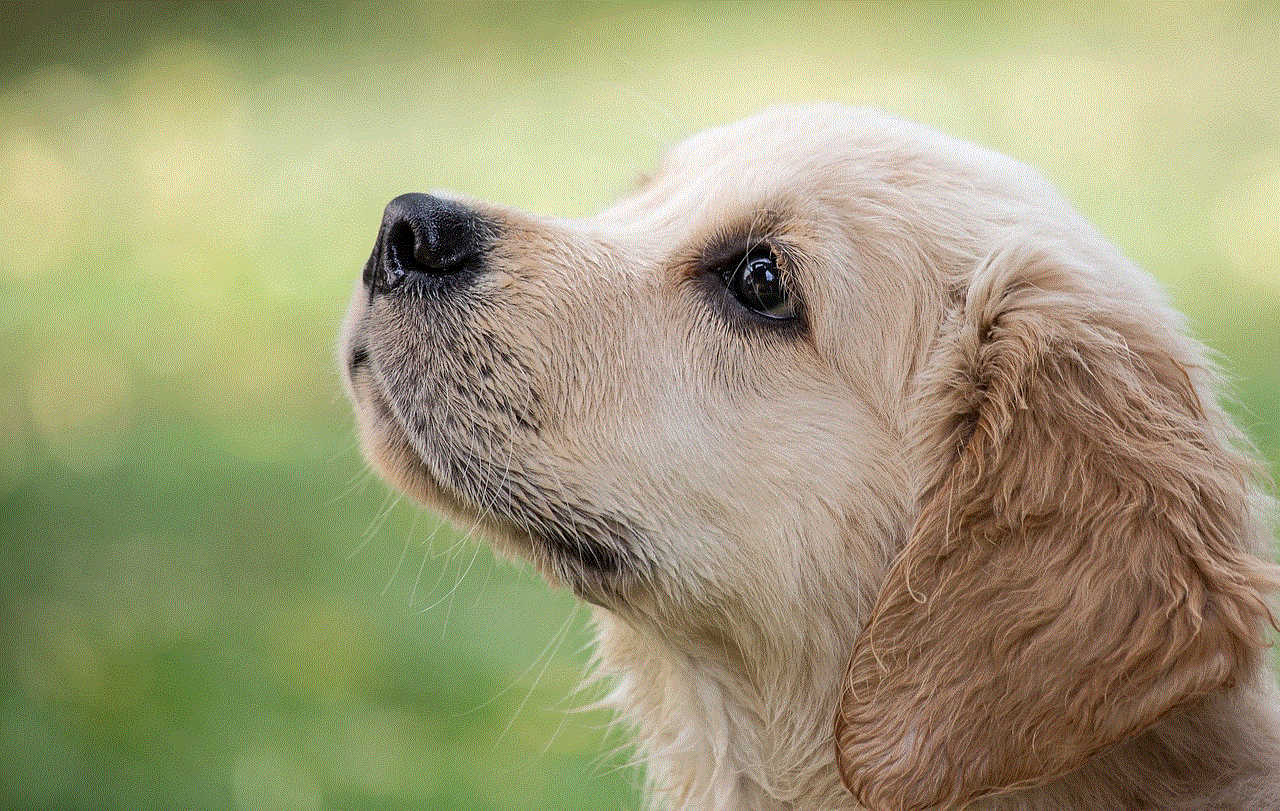
how to screenshot on snap secretly
In today’s digital age, social media has become an integral part of our daily lives. From connecting with friends and family to sharing our daily adventures, social media platforms like Snapchat have become a popular means of communication. However, with the rise of social media, concerns about privacy and security have also increased. One of the most talked-about topics in relation to Snapchat is how to secretly screenshot on the app. In this article, we will delve into the various methods of taking screenshots on Snapchat without the sender being notified.
Before we dive into the different ways to secretly screenshot on Snapchat, it is essential to understand why this feature is not available in the first place. Snapchat’s main selling point is the concept of disappearing messages, which means that the messages, photos, and videos sent on the app will automatically disappear after a certain time. However, this feature also makes it difficult for users to keep a record of their conversations or save images and videos that they like. This is where the need for secretly screenshotting on Snapchat arises.
One of the most popular ways to secretly screenshot on Snapchat is by using another device to capture the content. For instance, if you receive a snap on your phone, you can use a second phone or a camera to take a picture of the snap. This method is not foolproof, and the quality of the screenshot may not be as good as capturing it directly from the app. Moreover, this method can be quite cumbersome and is not a viable option for most users.
Another way to secretly screenshot on Snapchat is by using third-party apps. These apps claim to take a screenshot of the Snapchat content without notifying the sender. However, using such apps goes against Snapchat’s terms of service, and if caught, your account can be permanently banned. Moreover, these apps can also pose a significant security threat to your device as they may require access to your personal information.
If you are an Android user, you can use the Google Assistant to take a screenshot of the Snapchat content. By enabling the “Ok Google” voice command, you can ask the assistant to take a screenshot of the snap without having to open the app. However, this method only works for Android devices, and it still requires you to open the snap to view it.
For iOS users, there is no direct way to secretly screenshot on Snapchat. However, there is a workaround that involves using the AssistiveTouch feature. By enabling AssistiveTouch and setting up a custom action for taking a screenshot, you can take a screenshot of the snap without opening the app. Again, this method is not foolproof, and there is still a chance of getting caught.
There are also various screen recording apps available for both Android and iOS devices that can be used to secretly screenshot on Snapchat. These apps allow users to record their device’s screen without having to open the app, thereby capturing the Snapchat content without notifying the sender. However, this method can be quite complicated and may not be suitable for everyone.
Apart from the methods mentioned above, there is no sure-shot way to secretly screenshot on Snapchat. The app has been designed in a way that makes it difficult for users to capture content without getting caught. Moreover, Snapchat continuously updates its app to prevent users from taking screenshots secretly. Therefore, it is crucial to understand the consequences of trying to bypass the app’s security measures.
In addition to taking screenshots without getting caught, there are other privacy concerns that users should be aware of on Snapchat. For instance, Snapchat has a feature called “Quick Add” that suggests friends to users based on mutual connections. This feature can be quite invasive as it can reveal your contact list to people you do not want to add on the app. To prevent this, users can disable the “Quick Add” feature in their settings.
Another privacy concern on Snapchat is the “Snap Map” feature, which allows users to share their location with their friends. While this feature may seem fun and harmless, it can also pose a significant security threat. By sharing your location, you are essentially giving out your whereabouts to all your friends on the app, which can be dangerous. Therefore, it is advisable to use the Ghost Mode feature on Snap Map to prevent your location from being shared.
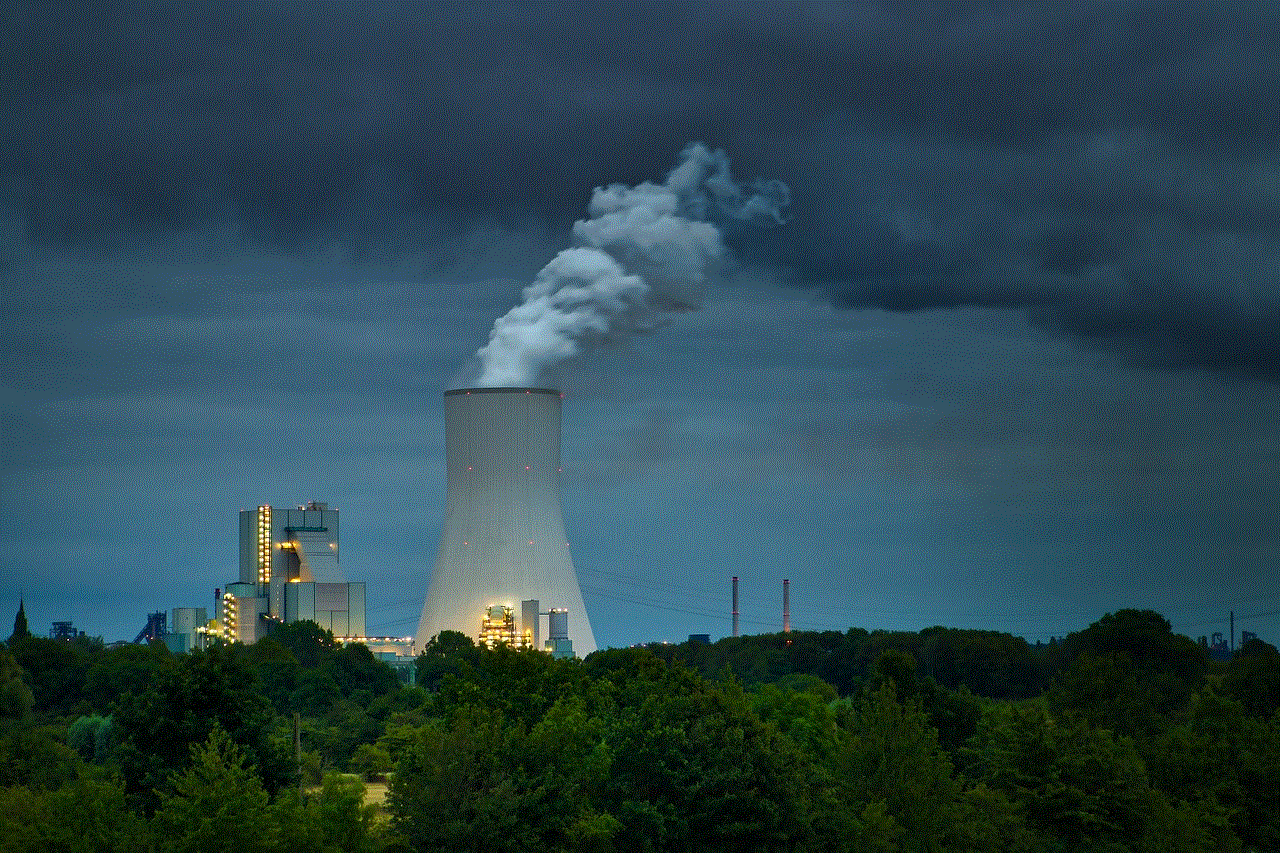
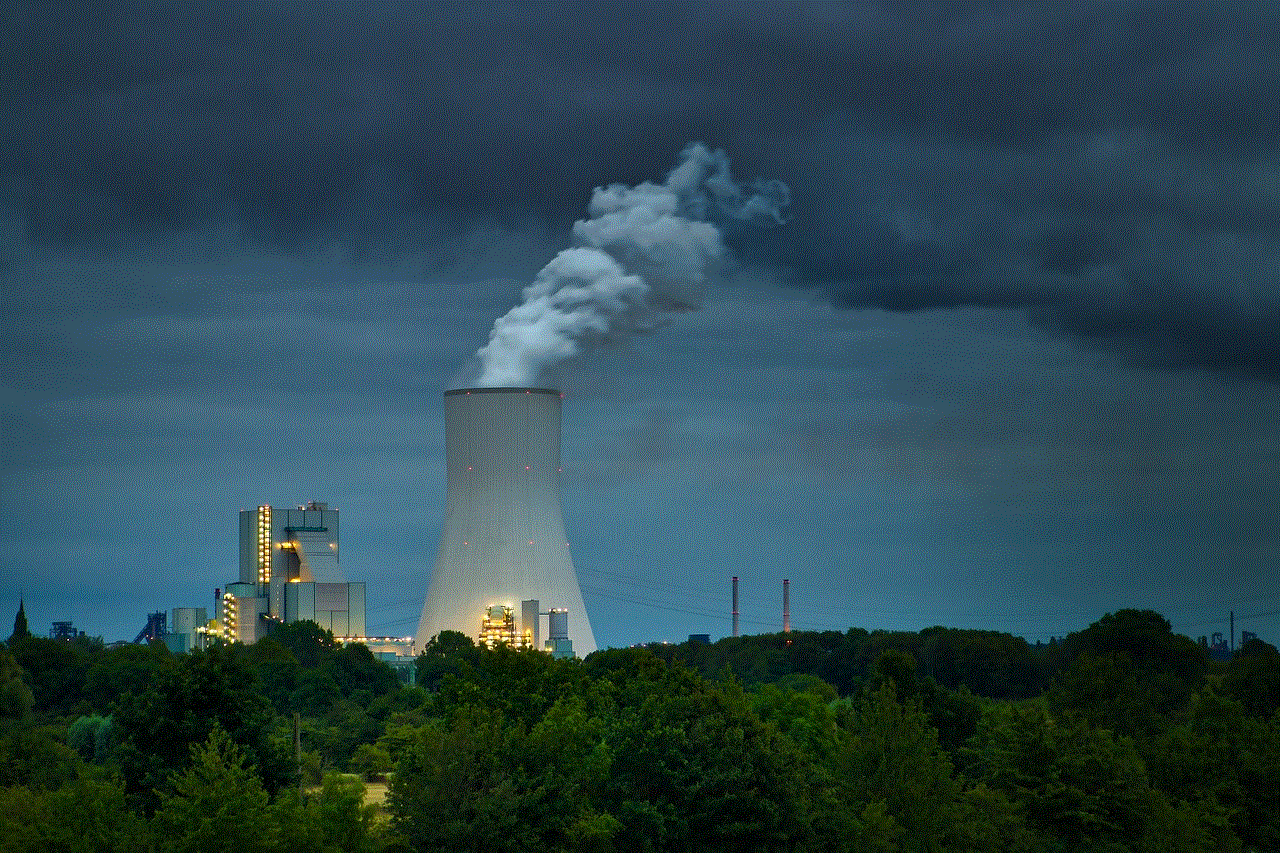
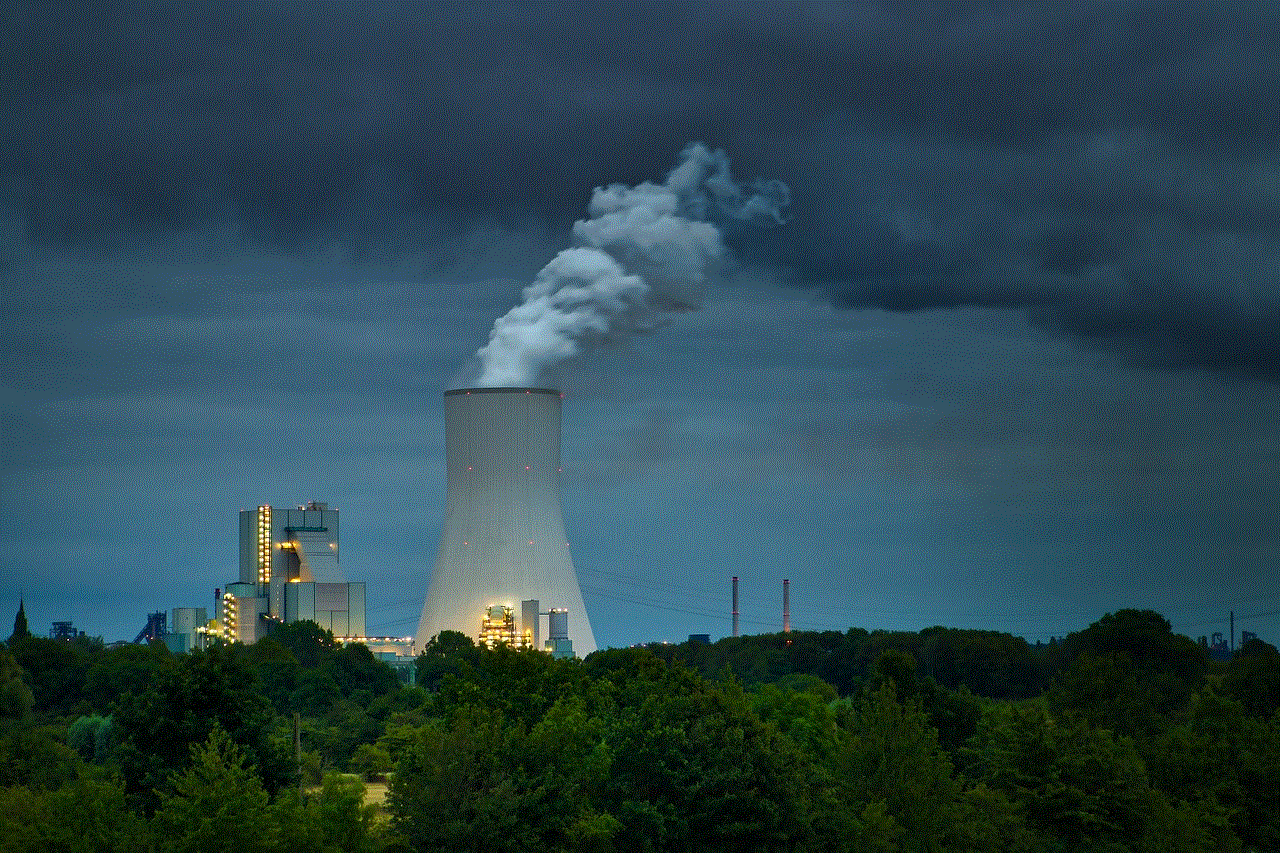
In conclusion, while the concept of disappearing messages may seem appealing, it also raises concerns about privacy and security. There is no foolproof way to secretly screenshot on Snapchat, and attempting to do so can have severe consequences. As users, it is essential to understand and respect the app’s terms of service and use it responsibly. Moreover, being aware of the app’s privacy settings and taking necessary precautions can help protect your privacy and prevent unwanted incidents.
