we re having trouble connecting to xbox
Title: Troubleshooting Common Xbox Connection Issues: A Comprehensive Guide
Introduction:
In this digital era, gaming consoles have become an integral part of our entertainment. Xbox, developed by Microsoft, has gained immense popularity among gamers worldwide. However, just like any other technology, Xbox can occasionally encounter connection issues. This article aims to provide a comprehensive guide to troubleshooting common Xbox connection problems, ensuring a seamless gaming experience. So, if you’re facing trouble connecting to Xbox, worry not – we’ve got you covered!
1. Check Your Internet Connection:
The first step when encountering Xbox connection issues is to verify the stability of your internet connection. Begin by testing your internet speed using a reliable online tool. Ensure that you have a stable and fast connection, as slow internet speeds can lead to lag and connectivity problems. If the speed is below average, consider contacting your internet service provider for assistance.
2. Restart Your Xbox and Modem/Router:
Often, a simple restart can resolve connectivity issues. Start by turning off your Xbox console, followed by your modem/router. Wait for a couple of minutes before turning them back on. This process helps refresh the connection and resolves minor glitches that might be causing the problem.
3. Wired or Wireless Connection:
Evaluate whether you are using a wired or wireless connection. Wired connections usually provide a more stable and faster connection compared to wireless ones. If you’re experiencing frequent disconnections, consider switching to a wired connection by connecting your Xbox directly to the modem/router using an Ethernet cable.
4. Check Network Hardware:
Sometimes, the issue lies with the network hardware. Ensure that all cables are properly connected, and there are no loose connections. Additionally, check if the modem/router’s firmware is up to date. Consult the manufacturer’s website for instructions on how to update the firmware if needed.
5. Xbox Network Settings:
Navigate to the Xbox Network Settings to confirm that all the configurations are correct. Check if your Xbox is set to connect to your network automatically. Also, ensure that the DNS settings are set to automatic, as using manual settings can lead to connectivity issues. Furthermore, make sure your Xbox is not in “Offline Mode” by going to Settings > General > Network Settings > Go Offline and ensuring it is unchecked.
6. Port Forwarding:
If you’re experiencing difficulties connecting to Xbox Live, it might be due to blocked ports. Xbox requires specific ports to be open for a seamless connection. Consult the Xbox support website for detailed instructions on how to forward ports on your specific modem/router. Port forwarding allows the necessary data to pass through and improves connection stability.
7. UPnP (Universal Plug and Play):
Consider enabling Universal Plug and Play (UPnP) in your router settings. UPnP allows devices on your network to automatically configure the port forwarding rules, eliminating the need for manual configuration. However, note that UPnP may vary based on your router’s brand and model. Consult your router’s manual or the manufacturer’s website for guidance on enabling UPnP.
8. Firewall and Antivirus Settings:
Firewall and antivirus software can occasionally interfere with Xbox connectivity. Temporarily disable any third-party firewalls or antivirus programs on your computer and check if the connection issue persists. If the problem is resolved, add exceptions or create rules in your security software to allow Xbox traffic.
9. IP Address Conflict:
An IP address conflict can prevent Xbox from connecting to the internet. To resolve this, assign a static IP address to your Xbox console. Access your router settings, find the DHCP settings, and reserve a specific IP address for your Xbox’s MAC address. This ensures that the IP address remains consistent and eliminates conflicts with other devices on the network.
10. Contact Xbox Support:
If you have followed all the steps mentioned above and are still facing connection issues, it is advisable to contact Xbox support. They have a dedicated support team that can assist you in resolving complex connectivity problems. Visit the Xbox support website or contact their customer service helpline for further assistance.
Conclusion:
In a world where gaming has become an essential part of our lives, encountering connection issues with Xbox can be frustrating. However, with the troubleshooting steps outlined in this comprehensive guide, you can effectively overcome these challenges. Remember to check your internet connection, restart your devices, verify network settings, and consider port forwarding, UPnP, firewall and antivirus settings, and IP address conflicts. By following these steps, you can ensure a seamless and uninterrupted gaming experience on Xbox.
how to bypass screen time app
screen time apps have become increasingly popular in recent years as a way for parents to monitor and manage their children’s usage of electronic devices. These apps allow parents to set limits on screen time, block certain apps or websites, and track their child’s usage patterns. However, as with any technology, there are always ways to bypass these apps and continue using devices without restrictions. In this article, we will explore some of the most effective methods for bypassing screen time apps.
Before we dive into the various methods of bypassing screen time apps, it is important to understand why someone might want to do so. While these apps are designed with good intentions, they can often be seen as intrusive by children and teenagers who feel like their privacy is being invaded. Additionally, some parents may use these apps as a way to control and restrict their child’s behavior, rather than having open and honest communication about responsible device usage. Whatever the reason may be, here are some ways that screen time apps can be bypassed.
1. Changing the Date and Time Settings
One of the simplest ways to bypass a screen time app is to change the date and time settings on the device. Most screen time apps work by setting time limits for certain apps or categories of apps. By changing the date and time, the device may think that it is outside of the set time limit and allow the user to access the restricted apps. This method may not work with all screen time apps, as some use internet time to set limits, but it is worth a try.
2. Using a VPN
A virtual private network, or VPN, is a popular tool for bypassing internet restrictions. With a VPN, a user can connect to a server in another location, making it appear as though they are accessing the internet from a different country. Some screen time apps may use geolocation as a way to set limits, so by using a VPN, the user can trick the app into thinking they are in a different location and access the restricted apps.
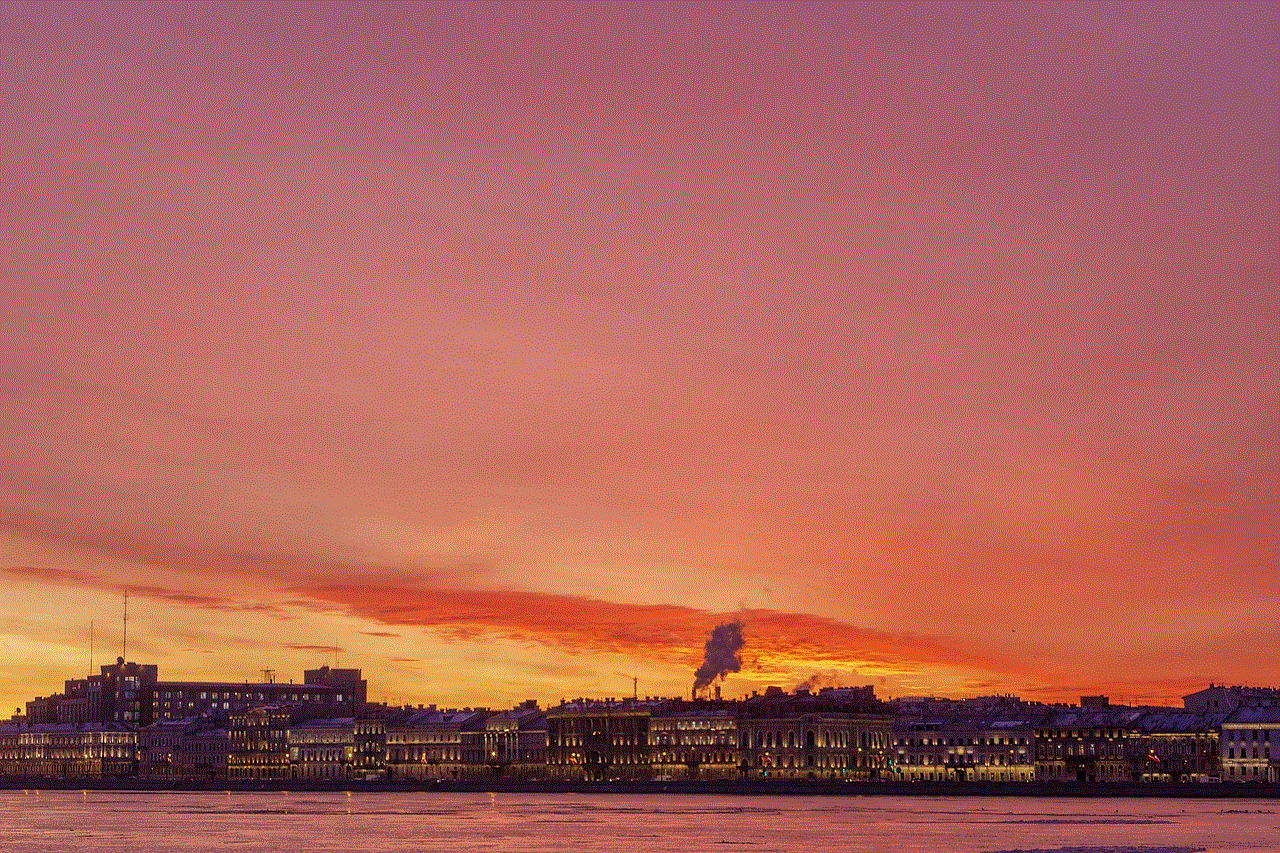
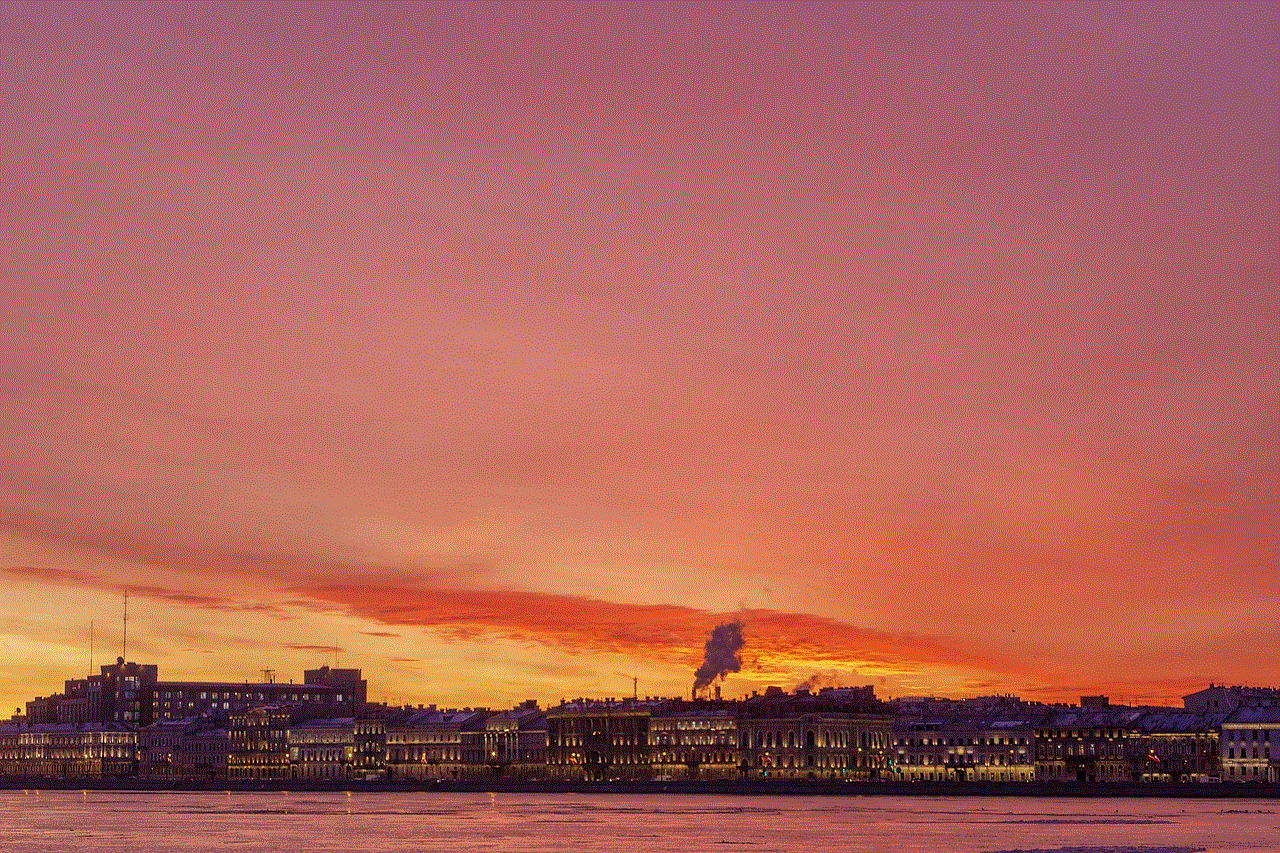
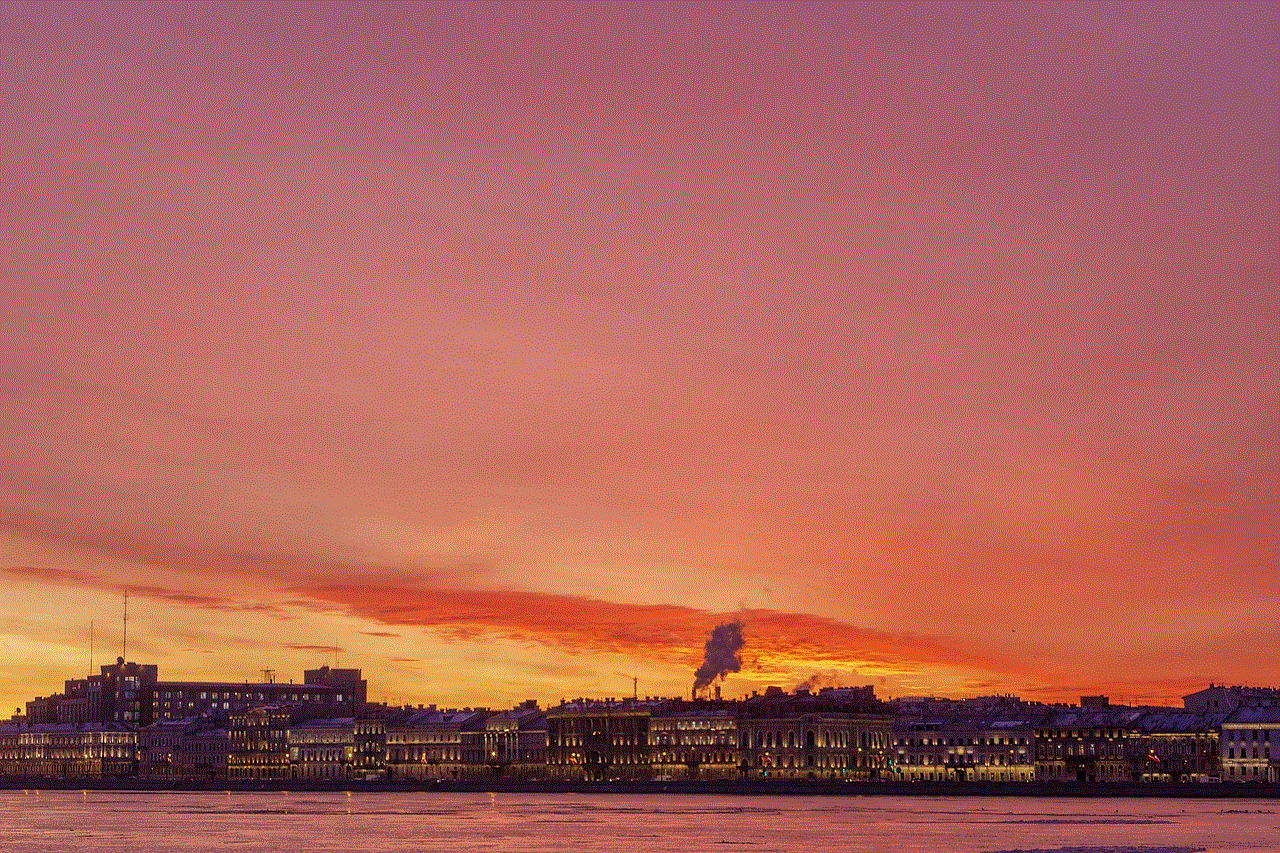
3. Finding the App’s Passcode
Screen time apps often have a passcode or password that is required to access certain features, such as changing settings or disabling restrictions. If a child or teenager knows the passcode, they can easily bypass the app’s restrictions. Some apps may use a default passcode, so it is worth trying common options such as “1234” or “0000.” If the parent has set a custom passcode, the child may be able to guess it or find it written down somewhere.
4. Using Guided Access
Guided Access is a feature on iOS devices that allows the user to lock the device to a single app and disable certain features, such as the home button. This feature is commonly used by parents to restrict their child’s access to certain apps. However, it can also be used to bypass screen time apps. By enabling Guided Access, the user can lock the device to a specific app and use it without any restrictions.
5. Deleting and Reinstalling the App
Another simple way to bypass a screen time app is to delete it and then reinstall it. This will reset the app’s settings and remove any restrictions that were previously set. However, this method may not work if the app is connected to an online account, as the settings may be saved on the account rather than the device itself.
6. Creating a New User Profile
If the device has multiple user profiles, it may be possible to bypass the screen time app by creating a new profile. The restrictions and settings are usually set on a per-user basis, so by creating a new profile, the user can start with a clean slate and access the restricted apps. This method may not work if the app has been set up to restrict all user profiles on the device.
7. Using a Different Device
If the screen time app is only installed on one device, the user can simply switch to a different device to bypass the restrictions. This may not be a viable option for everyone, but it is worth considering if the user has access to multiple devices.
8. Jailbreaking or Rooting the Device
Jailbreaking an iOS device or rooting an Android device allows the user to gain full access to the device’s operating system. This means that they can remove any restrictions or limitations set by the screen time app. However, this method is not recommended as it can void the device’s warranty and may cause other issues.
9. Asking Someone Else for Help
If all else fails, the user can always ask someone else to bypass the screen time app for them. This could be a friend, sibling, or even a tech-savvy parent. While this may not be the most ethical option, it is worth considering if the user is determined to bypass the restrictions.



10. Having an Honest Conversation
Ultimately, the most effective way to bypass a screen time app is to have an open and honest conversation with the parent or guardian who is using the app to restrict usage. By discussing the reasons for the restrictions and finding a compromise, the child or teenager may be more likely to adhere to the limits set by the app without feeling the need to bypass them.
In conclusion, while screen time apps can be a useful tool for parents to monitor and manage their child’s device usage, there are always ways to bypass them. From changing the date and time settings to having an honest conversation, there are numerous methods that can be used to bypass screen time apps. However, it is important to note that these methods may not work with all apps and some may be unethical or even illegal. Instead of relying solely on technology to control a child’s behavior, it is important for parents to have open and honest communication about responsible device usage.
how to locate iphone from android
In today’s fast-paced world, smartphones have become an integral part of our lives. They are more than just a device to make calls and send messages, they have become our personal assistants, our means of entertainment, and even our navigators. With the rise of advanced technology, we can now track the location of our smartphones with ease. While the process of locating an iPhone from an Android device may seem daunting, it is actually quite simple. In this article, we will discuss the various methods and tools that can help you locate your iPhone from an Android device.
Before we delve into the different ways to locate an iPhone from an Android device, let us first understand why one would need to do so. There can be several reasons for wanting to locate an iPhone from an Android device. For instance, if you have misplaced your iPhone and it is on silent mode, you can use this method to locate it. Moreover, in case your iPhone is stolen, you can use this method to track its location and retrieve it. Additionally, if you have children who use iPhones, you can track their location to ensure their safety. Whatever the reason may be, it is important to know how to locate an iPhone from an Android device.
One of the easiest ways to locate an iPhone from an Android device is by using the built-in Find My app. This app is available on all iOS devices and can be accessed by signing in to your iCloud account. To use this app, you need to ensure that the Find My app is enabled on your iPhone. To do this, go to Settings > iCloud > Find My iPhone and toggle on the switch. Once this is done, you can log in to your iCloud account on any Android device and use the Find My app to locate your iPhone. This app will show the exact location of your iPhone on a map, making it easier for you to retrieve it.
Another way to locate an iPhone from an Android device is by using the Google Maps app. This method is particularly useful if you have lost your iPhone in a public place, such as a mall or a park. To use this method, you need to have the Google Maps app installed on your iPhone and logged in to your Google account. Once this is done, you can simply open the Google Maps app on your Android device and select your iPhone from the list of devices. The app will then show the real-time location of your iPhone, making it easier for you to navigate to its location.
If you do not have access to an Android device, you can also use a web browser to locate your iPhone. This method is particularly useful if you have lost your iPhone at home or in a familiar location. To use this method, simply open a web browser on any device and go to the iCloud website. Log in to your iCloud account and click on the Find iPhone option. The website will then show the location of your iPhone on a map. You can also use this method to play a sound on your iPhone to help you locate it if it is nearby.
Apart from these methods, there are also several third-party apps and services that can help you locate your iPhone from an Android device. One such app is Family Locator by Life360, which is specifically designed for families to keep track of each other’s location. This app allows you to create a private circle with your family members and track their location in real-time. It also has features such as SOS alerts and location history, making it a useful tool for both parents and children.
Another popular app for locating an iPhone from an Android device is Find My Friends. This app is developed by Apple and is available for both iOS and Android devices. It allows you to share your location with friends and family and also see their real-time location on a map. This app is particularly useful for parents who want to keep track of their children’s whereabouts.
In addition to these apps, there are also several anti-theft apps that can help you locate your iPhone from an Android device. These apps come with features such as remote lock and wipe, which can be useful if your iPhone is stolen. Some popular anti-theft apps include Prey and Cerberus, which offer a range of features to secure your device and help you locate it in case of theft.
While technology has made it easier for us to locate our iPhones from Android devices, it is important to remember that these methods may not work in certain situations. For instance, if your iPhone is turned off or not connected to the internet, you may not be able to track its location. Moreover, if your iPhone is in a location with poor network coverage, the accuracy of the location may be affected. Therefore, it is important to always have a backup plan in case these methods fail.
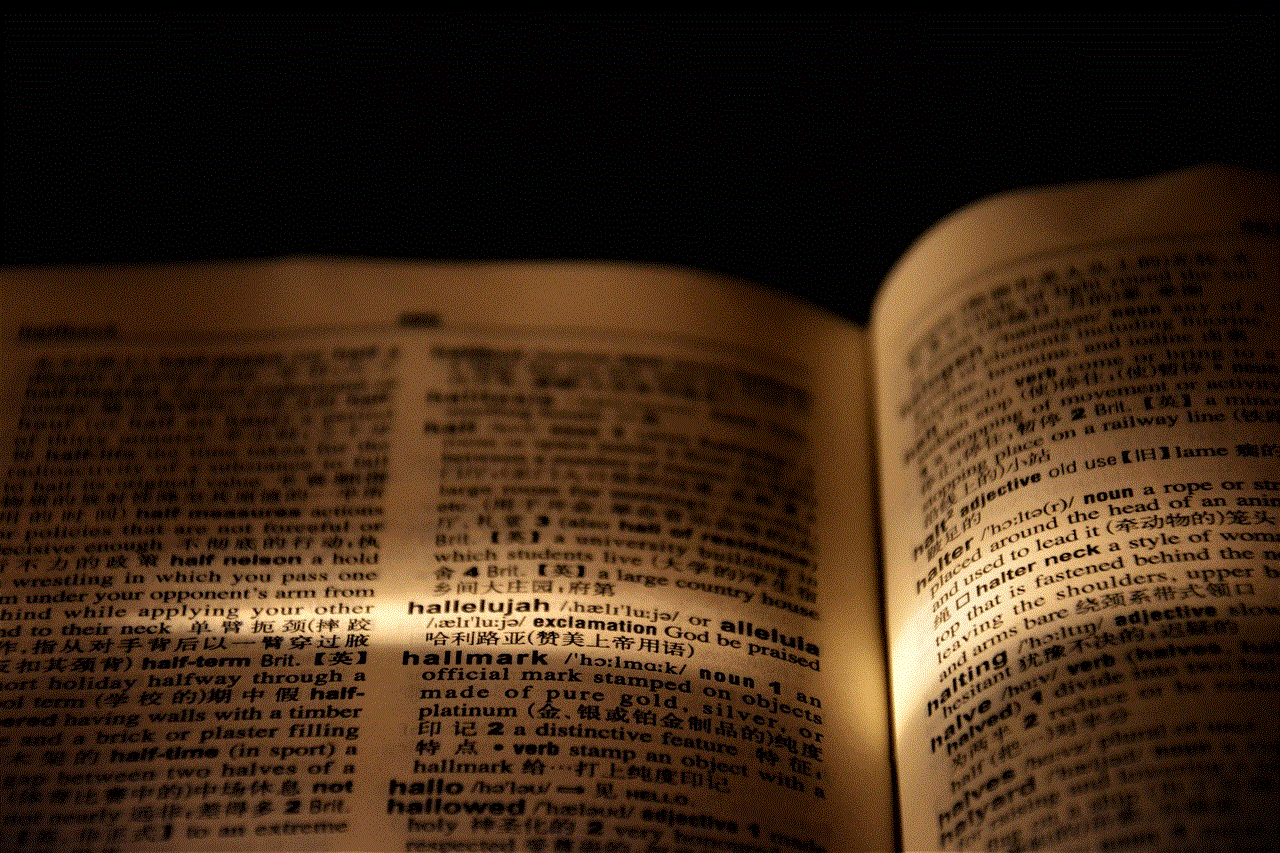
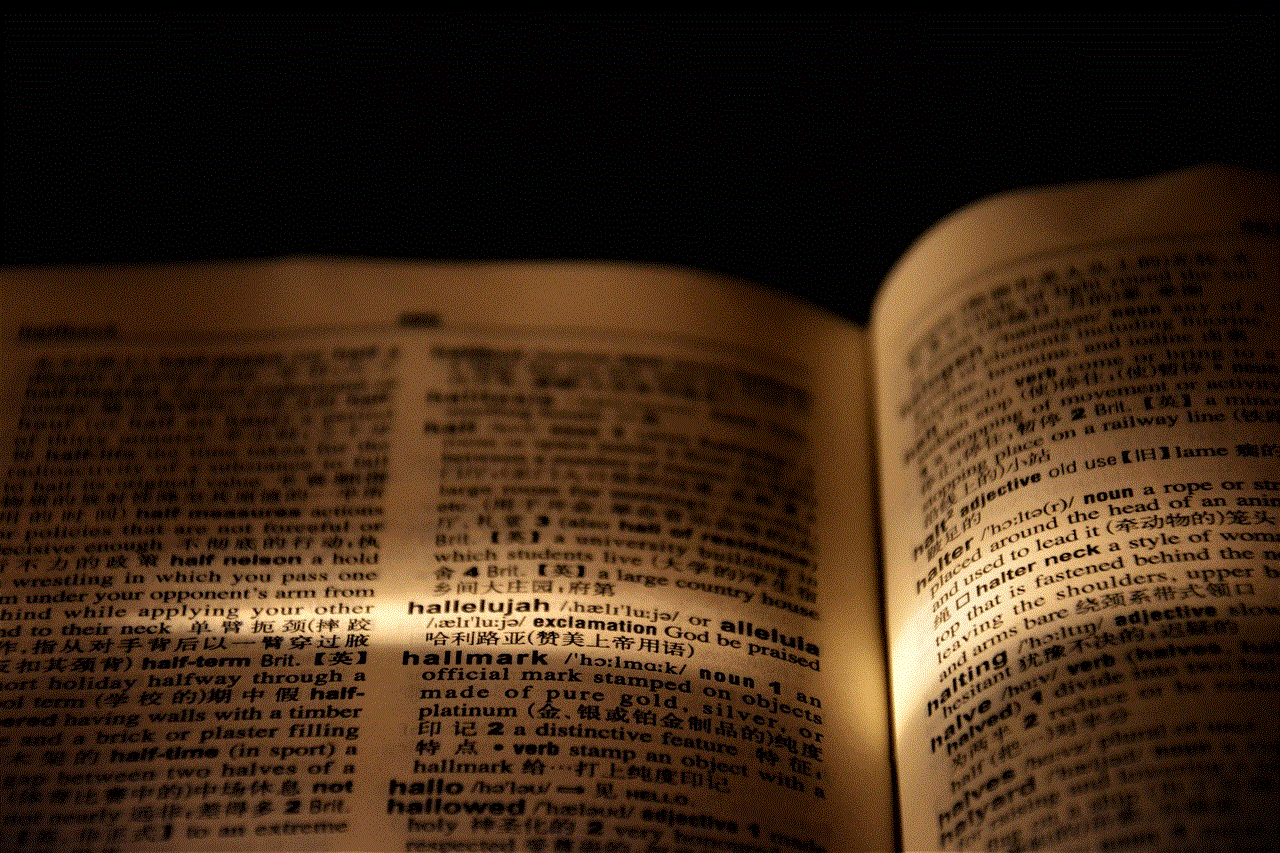
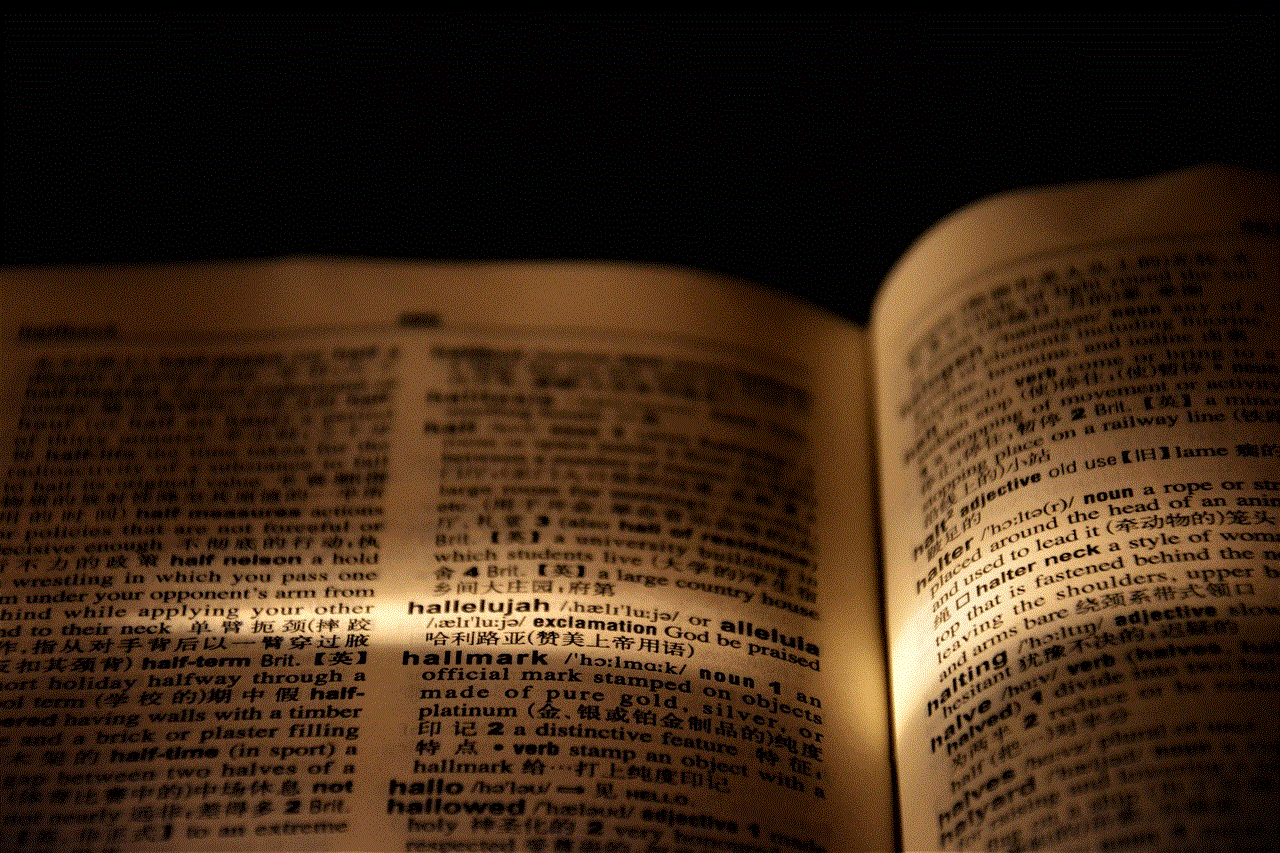
In conclusion, with the advancement of technology, it has become easier than ever to locate an iPhone from an Android device. From the built-in Find My app to third-party apps and services, there are several methods that can help you track the location of your iPhone in case it is misplaced or stolen. However, it is important to remember that these methods may not always work, and it is advisable to take precautions such as keeping a backup of important data and having a strong passcode to secure your device. With these measures in place, you can ensure the safety of your iPhone and have peace of mind knowing that you can always locate it in case of an emergency.
